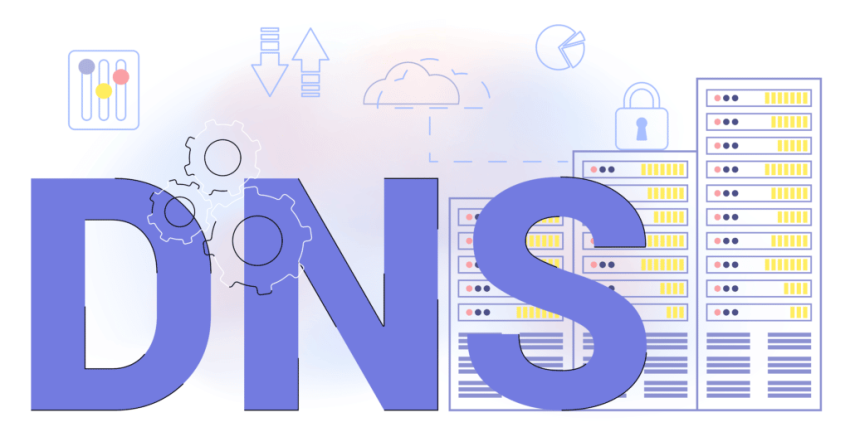DNS error: what to do about it ?
DNS errors are no longer necessary to introduce to most of the Internet users. Indeed, they are part of the most common error codes on a web browser. The message means that a part of the network cannot connect to the rest of the Internet. It can be due to failures of the terminal, the site’s servers or the gateways between the two.
Sometimes the provider is the cause of the problem.
What is a DNS ?
A DNS error refers to a malfunction of the Domain Name System. This is a virtual index allowing to match domain names (www.example.net) to server IP addresses (e.g. : 192.168.543.210). These are the real addresses of the websites, as they lead to their data and settings.
However, it is easier to remember the alphanumeric address of a platform like Casino777, rather than a succession of numbers and dots. This concern for practicality led to the creation of DNS. The directory allows to translate (resolve) the domain names into IP address.
This name resolution is done in a decentralized way by many registers (DNS servers) spread around the world.
In concrete terms, your browser sends a request to a DNS server when you enter a URL in the address bar. The server transforms this domain name into an IP address and sends this numerical sequence to the terminal. The browser will then be able to retrieve the site data from the corresponding servers. The site will not be able to load its contents, if there is no response from the DNS server. It is the same if the directory is not available.
The name resolution becomes impossible and prevents access to the desired address.
What can cause an error ?
The nature of the DNS error is usually specified by the web browser. The possible causes will depend on the problems invoked by the application. The computer may display :
- DNS server does not respond ;
- Request Timed out (waiting for a response for too long) ;
- DNS_PROBE FINISHED_NO_INTERNET (no connection) ;
- DNS_PROBE FINISHED_BAD_CONFIG (configuration error);
- DNS_PROBE_FINISHED_NXDOMAIN (blocked domain name).
The first case is the most common and often involves an inactive server. The problem can also come from disturbances in the network of the access provider. To be sure, check if other DNS servers allow access to the web. You can, for example, use the services of Google (Preferred DNS server: 8.8.8.8 Auxiliary DNS server: 8.8.4.4).
These DNS are best known for their reliability.
That said, there are many interesting solutions in the field, such as the CloudFlare servers (1.1.1.1 ; 1.0.0.1). This actor stands out for the level of security and the speed of its infrastructure. Its servers have a response time of about 9 ms, against 19 ms for Google. You can also choose to use the servers of Cisco, Next, Yandex..
The code “Request Timed out implies, on its side, a too long waiting time. The browser has therefore decided to abandon the domain name resolution process. The problem may be due to an outdated database or an error in the DNS register.
For the other cases, the error messages are quite clear and allow you to take the appropriate measures.
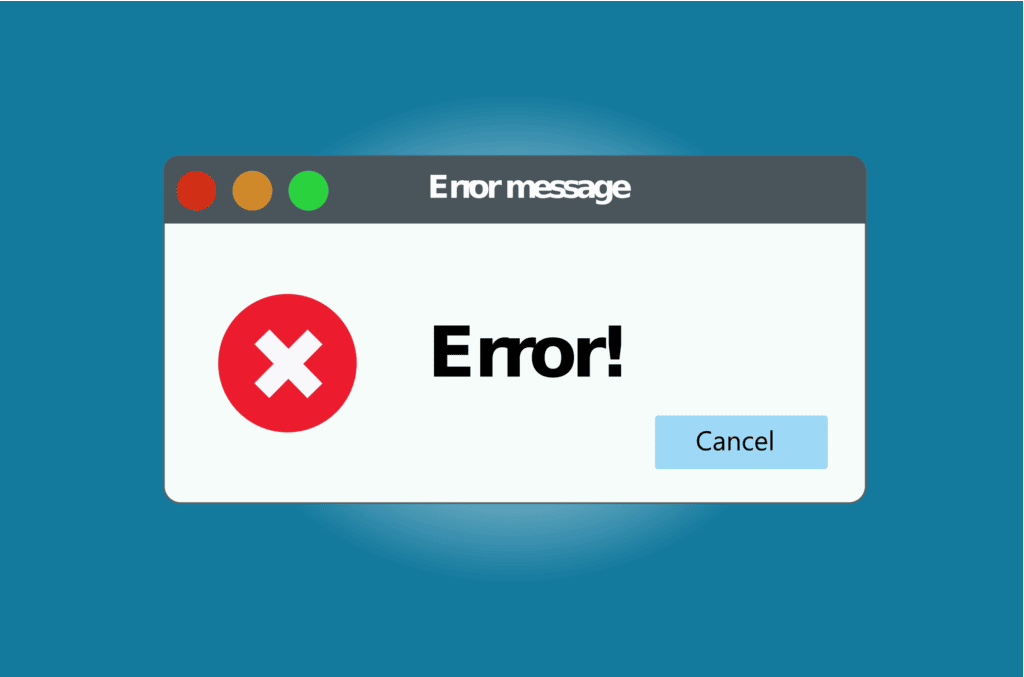
How to correct a DNS error ?
You can easily to fix a DNS error, if you have managed to identify the cause of the problem. That said, the solution does help with the diagnosis, in most cases. You can confirm, for example, network or server failures by changing the DNS.
However, the operation already allows to solve the problem. To change this setting in Windows 10 :
- Go to Settings and select Network and Internet ;
- Click on Network and Sharing Center, under Change Adapter Options ;
- Open the Network Status by selecting it from the list displayed;
- Press Properties ;
- Click on Internet Protocol version 4 (TCP/iPv4), then on Properties at the bottom of the frame;
- Check Use the following DNS server address;
- Fill in the fields Preferred DNS server and Alternate DNS server with the addresses of your preferred operator;
- Check the Validate settings option when exiting;
- Click on OK to confirm changes.
If the problem persists, check the connections of your internet connection, then restart your box, your router and your computer. This method also allows to answer the DNS_PROBE FINISHED_NO_INTERNET message. For configuration errors, review the default or custom DNS server settings. It is also possible that the provider is blocking DNS servers in the same way as some sites.
In this case, consult the TOS to know the possible recourses.