How to make a Snapchat screen without anyone knowing ?
You get lots of snaps of your friends on Snapchat. You can also share interesting photos with your friends. However, everything is instantly removed from this application.
To keep them, you will have to take screenshots that will be directly notified to the editor.
If they are close people, there is no problem. But at levels where it concerns strangers who do not want their snapshots to be recorded by others, it is better to make these captures in discretion.
Several tricks on Smartphone exist to make these discreet screenshots, but not all of them work. We offer you the best tricks on the phone, which allow you to record the snaps of others without being caught.
There are different ways to take screenshots with a second phone, in airplane mode, by applications and by screen recording.
The best tips for taking a screenshot on Snapchat
Several methods can be used to take a screenshot on Snapchat without being known. It can be done:
- Through a second phone;
- In airplane mode;
- Through applications;
- By screen recording
Screen capture with a second phone
This method is one of the easiest to set up when you have a second phone. Simply open the snap on the first phone and then use the second smartphone to take a photo or video of the snap.
If you don’t have a second phone, you can buy another one or use the one of someone you trust. However, the quality of photos and videos will decrease considerably. This is the problem with this method.
Screen capture in airplane mode

The most common method among Snapchat users to take screenshots discreetly is to do it in airplane mode. This method is valid on all systems, whether on Android or iOS.
To do this, you must make sure that your internet connection is active and stable. On your settings, check that mobile data is active and that no data limit is applied.
Check the Snapchat permissions, c’i.e. make sure Snapchat has access to your internet connection in the settings.
Afterwards, locate the snaps you plan to save, but do not open them. Note that the snaps in question must be recent publications.
Once the snaps are received, activate the airplane mode of your phone. On iOS, just choose the airplane icon in the control center. On Android it is not so different, you will have to display the list of shortcuts and then choose on the airplane icon.
You can also do this by going to the settings (on both systems) and clicking on the airplane icon.
Once this is done, enter the snap you want to capture and take all the screenshots’screen you want. Screen capture methods differ from one device to another.
On Android, you have multiple options.
- Press the power button and the volume button (-) simultaneously;
- Hold down the power button, until you see the screen you want’to the option << take a screenshot>> is displayed, you will just have to choose it;
- Slide your hand over the screen’By moving the screen from left to right to take a screenshot;
- Slide 3 of your fingers on the screen’top-down screen;
- Instantly press the d’power button and the home button’increase the volume.
On iPhone, you can click both the home button and the power button to take a screenshot (for versions lower than iPhone X). On more recent versions, it will be enough to press both the volume button (minus) and the power button.
After taking the screenshot’screen, you will only have to clean the cache of your Snapchat. To do this, click on your profile and then go to the settings. You will see the option to empty the cache.
Click and validate by pressing continue.
The last step of this method is to quit the Snapchat application and close it so that it can no longer run in the background. You will have erased all your traces on Snapchat.
Then deactivate the airplane mode. This method works very often. However, it should be noted that this method does not allow you to take a screenshot of your iPhone’This is not the safest method you can take to take a snapshot’screen on Snapchat with discretion.
In some cases, the editor is alerted by a notification that a screenshot has been taken. It works best for those with an older version of Snapchat.
Screen capture with applications
Several mobile applications, available on Android and iPhone, allow you to take screenshots discreetly in Snapchat.
Apowersoft Screen Capture
This application is only available on Android and allows you to capture everything on your screen. To do this, first download the application and then launch it. Activate the cover icon and launch Snapchat.
Open the snap you want to record and take the screenshot by pressing the power and volume (+) buttons simultaneously for a maximum of 2 seconds. The capture is’display in the built-in editing software, you will be able to import it into your gallery.
Snapsave
This application allows you to take screenshots on Snapchat in total discretion. You will just have to install it and follow the steps above. This application is not available via Google play, so be careful with other download sites.
Note that it is only available on Android and that it only works with those who still have old versions of Snapchat.
The Apowersoft recorder
This application is only available on IOS. It allows you to display your screen on your PC. You can take a screenshot from your computer without leaving any trace.
- Download Apowersoft on your phone and on your computer;
- Connect both to the same wifi network;
- By activating the AirPlay function on your iPhone, you will be able to link the two devices;
- Activate the “Video Copy” button to display on your computer everything that is displayed on your iPhone;
- Open Snapchat and then the snap to be recorded;
- Take a screenshot on your Computer.
Screen capture by screen recording
This alternative is available on both systems: Android and IOS. A screen recording is a screen capture, but in video form. To apply it, follow the instructions below.
On iPhone
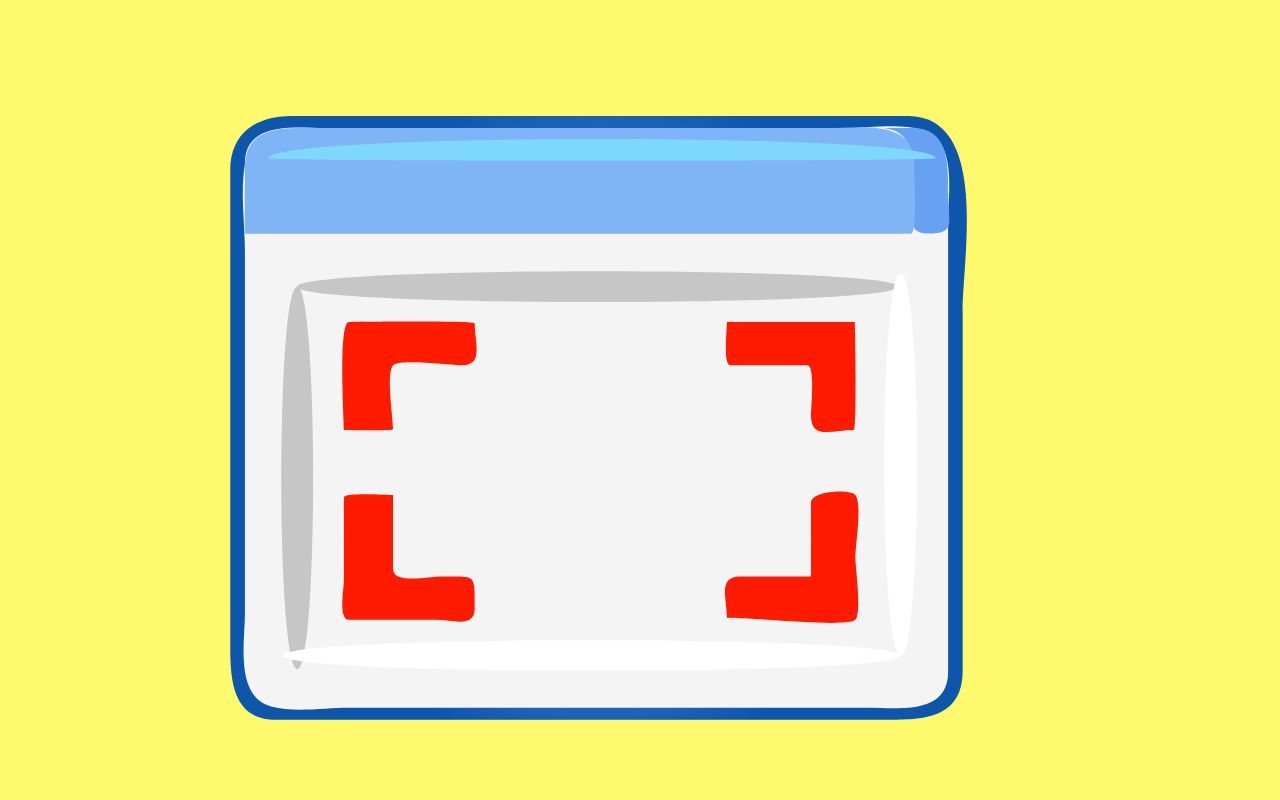
Access the phone control center by swiping your finger on the screen from the right corner to the bottom. You will find an icon with two circles: this is the screen recording icon. If you can’t find it in the control center, you can add it from your settings.
In the settings, go to Control Center, then click on Customize Control Center. Scroll down the list of features and add the screen recording function by pressing the green cross.
Start the screen recording by pressing the icon provided for this purpose.
And open the snap you are interested in. No signal will be sent to the editor.
On Android

On Android, c’is the same process.
All you need to do is:
- Enter the Control Panel and launch the screen recording ;
- Open Snapchat and select the snaps you want to record;
- At the end of the recording, press the icon again;
- View your saved snaps in your gallery.
These few tips will allow you to record all the snaps you want. However, test each of these options’You can use them with friends and family to make sure they are effective before using them.

